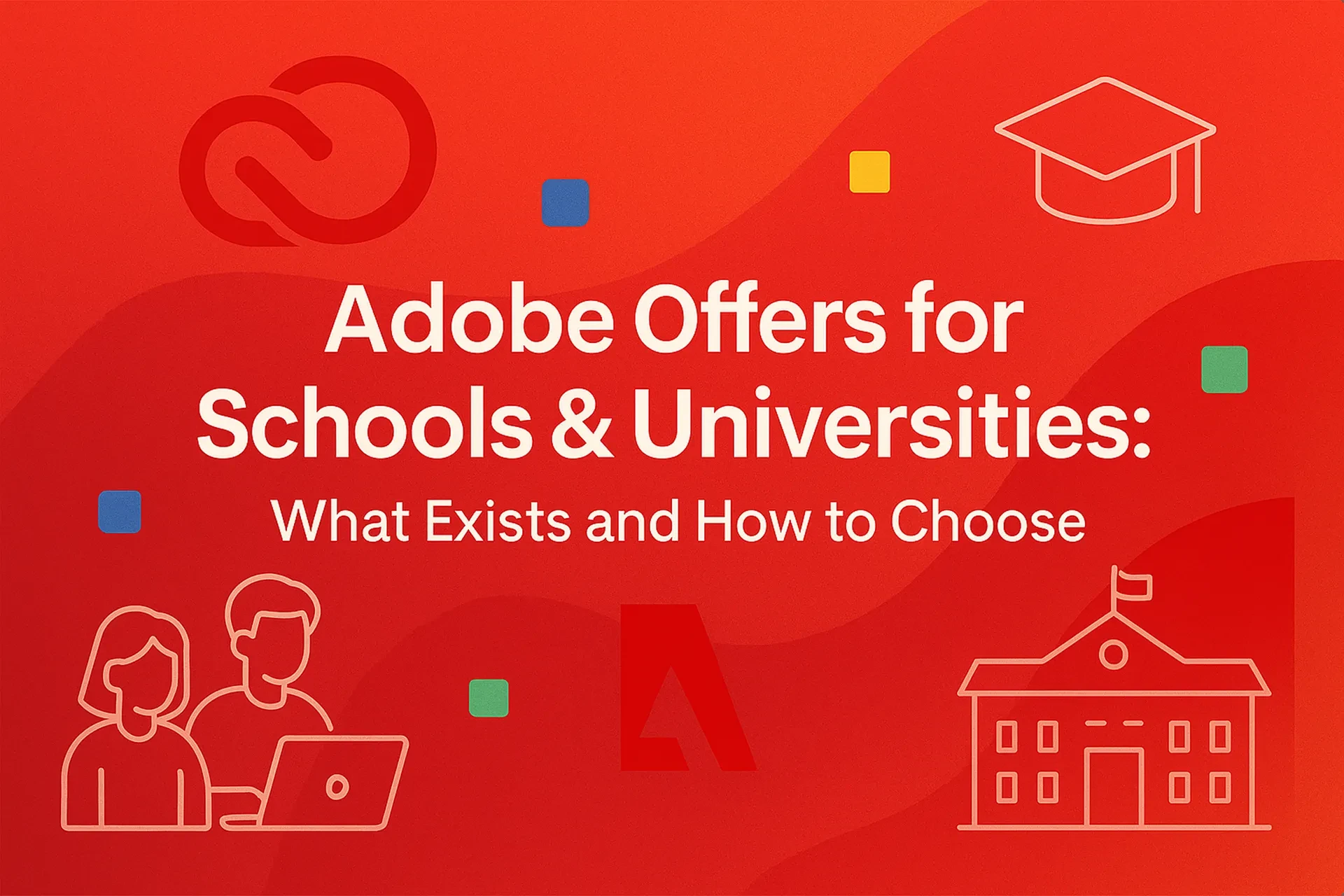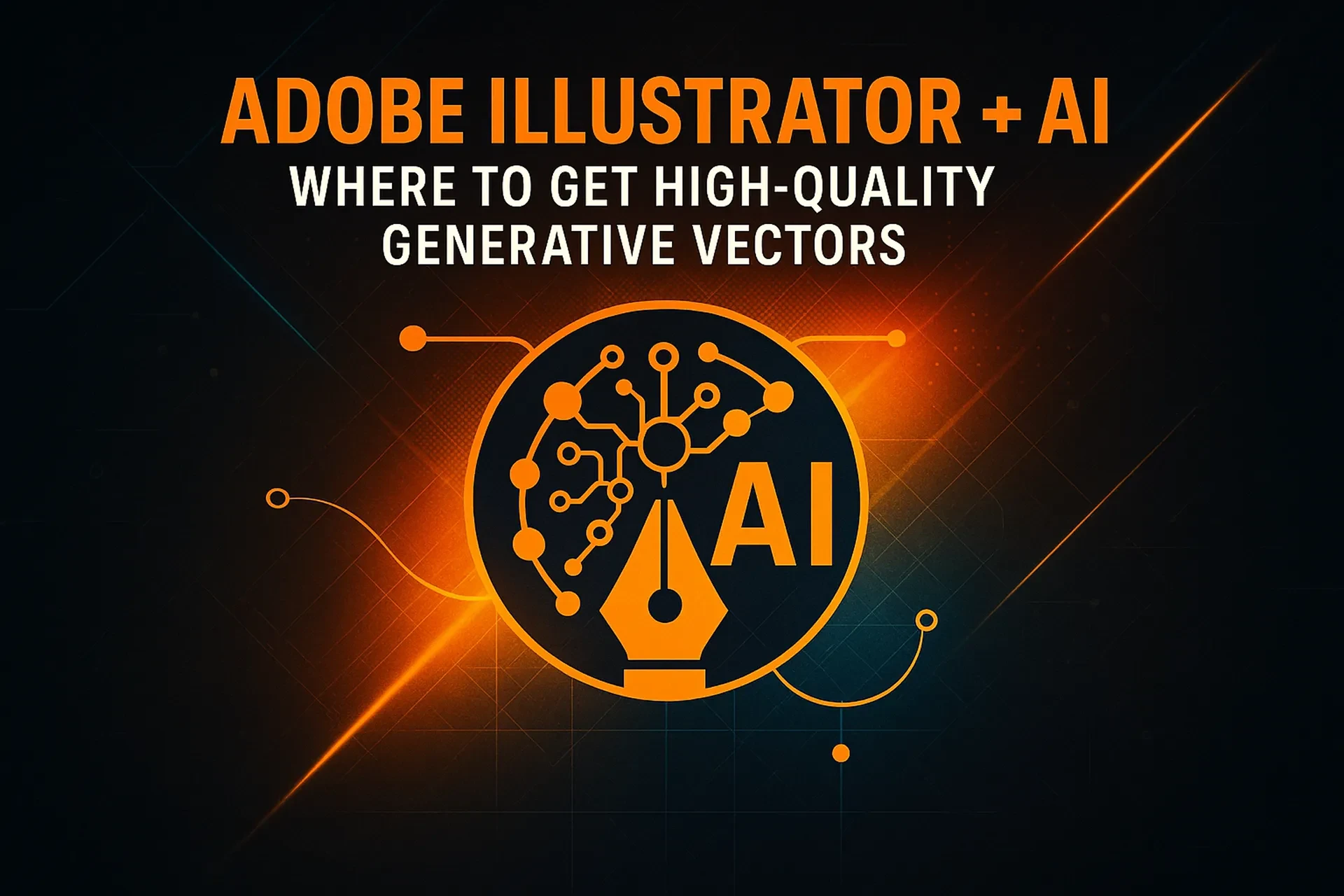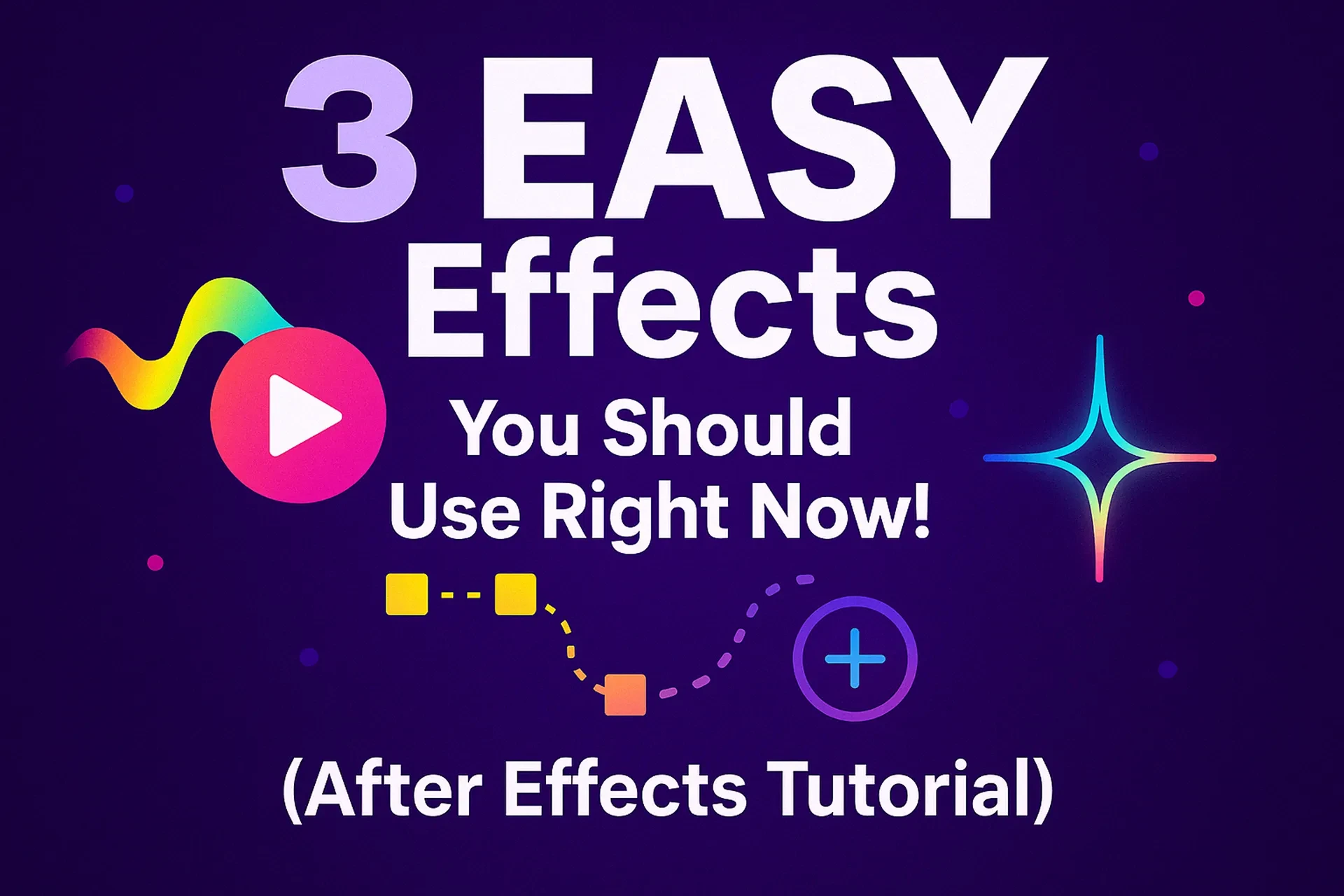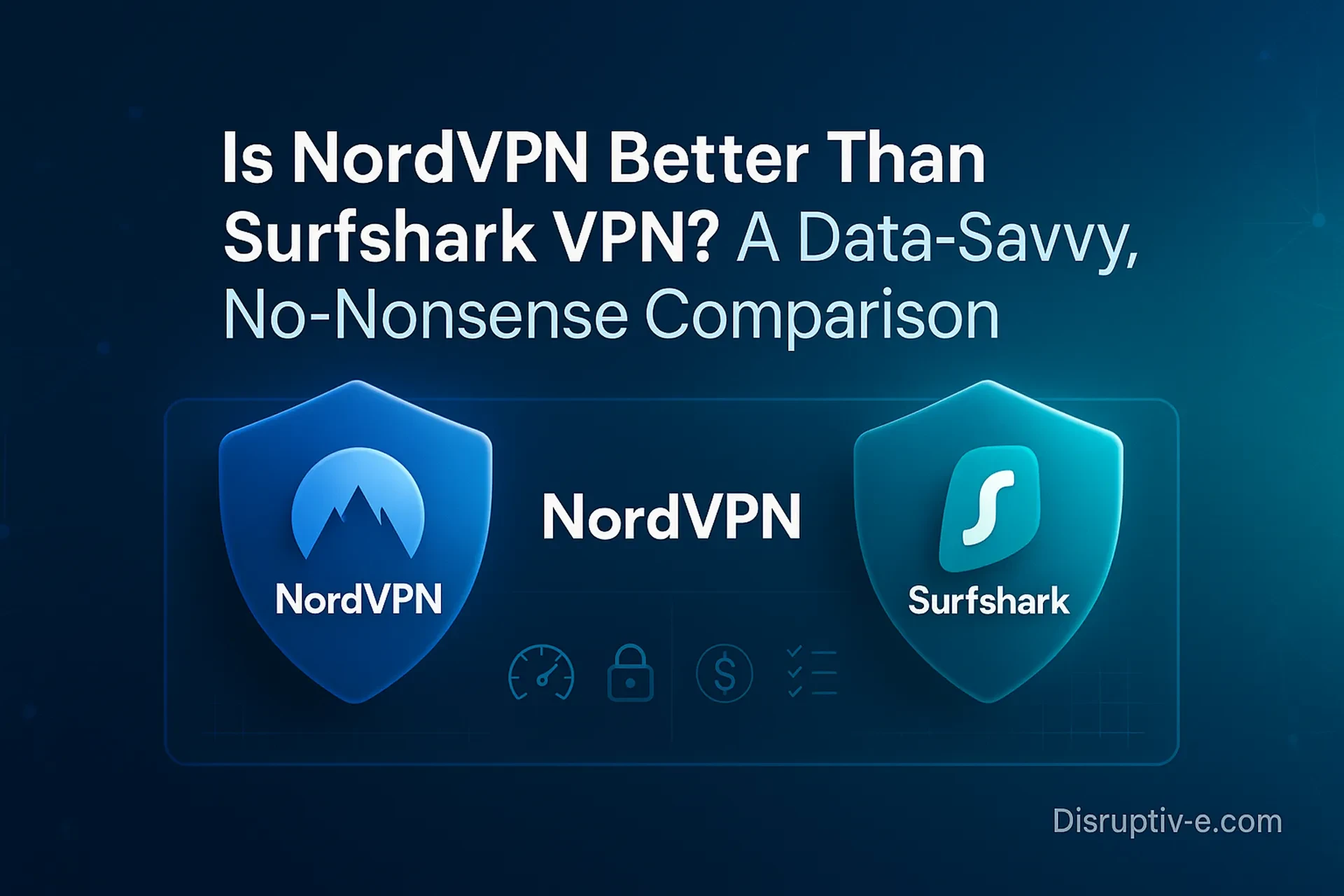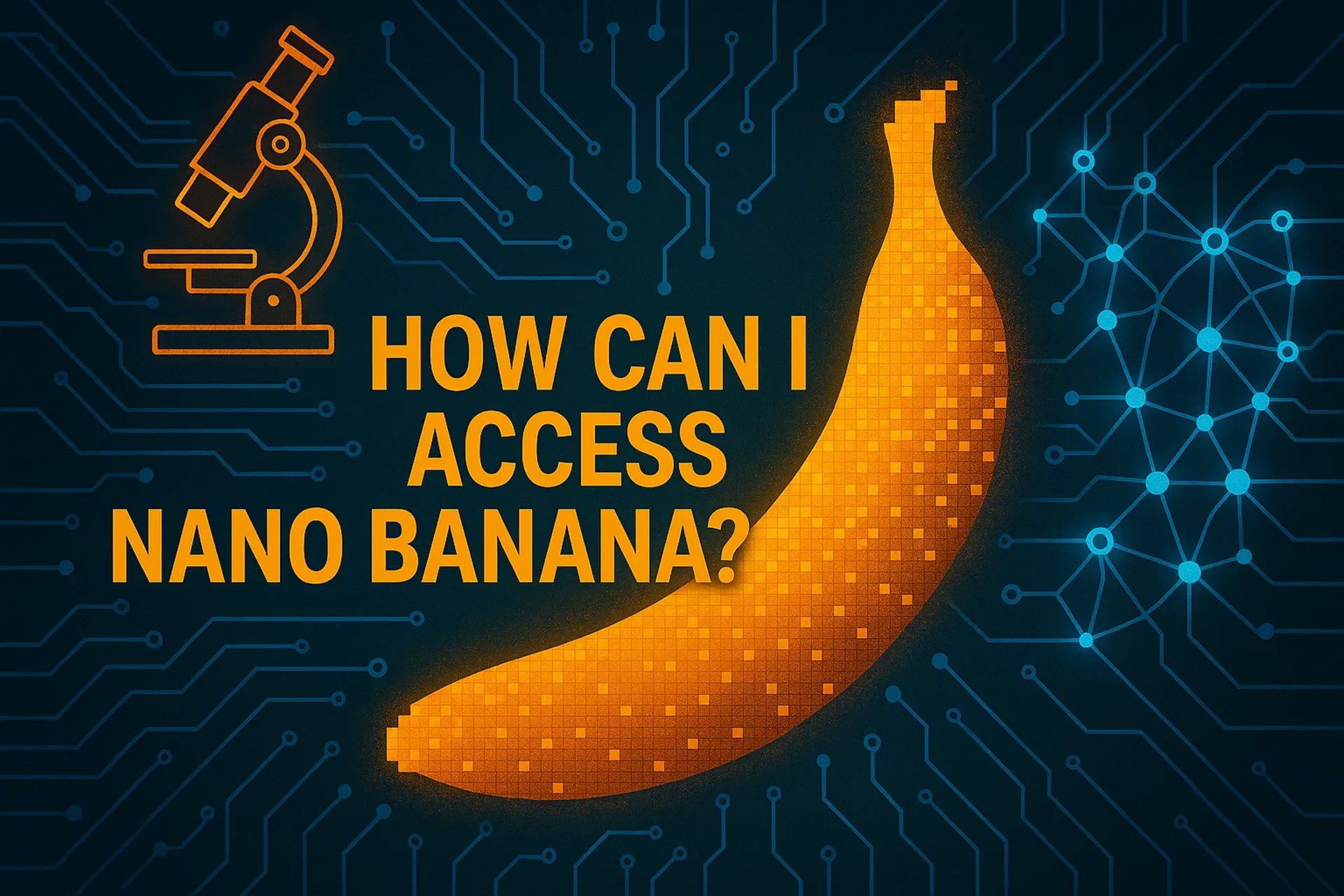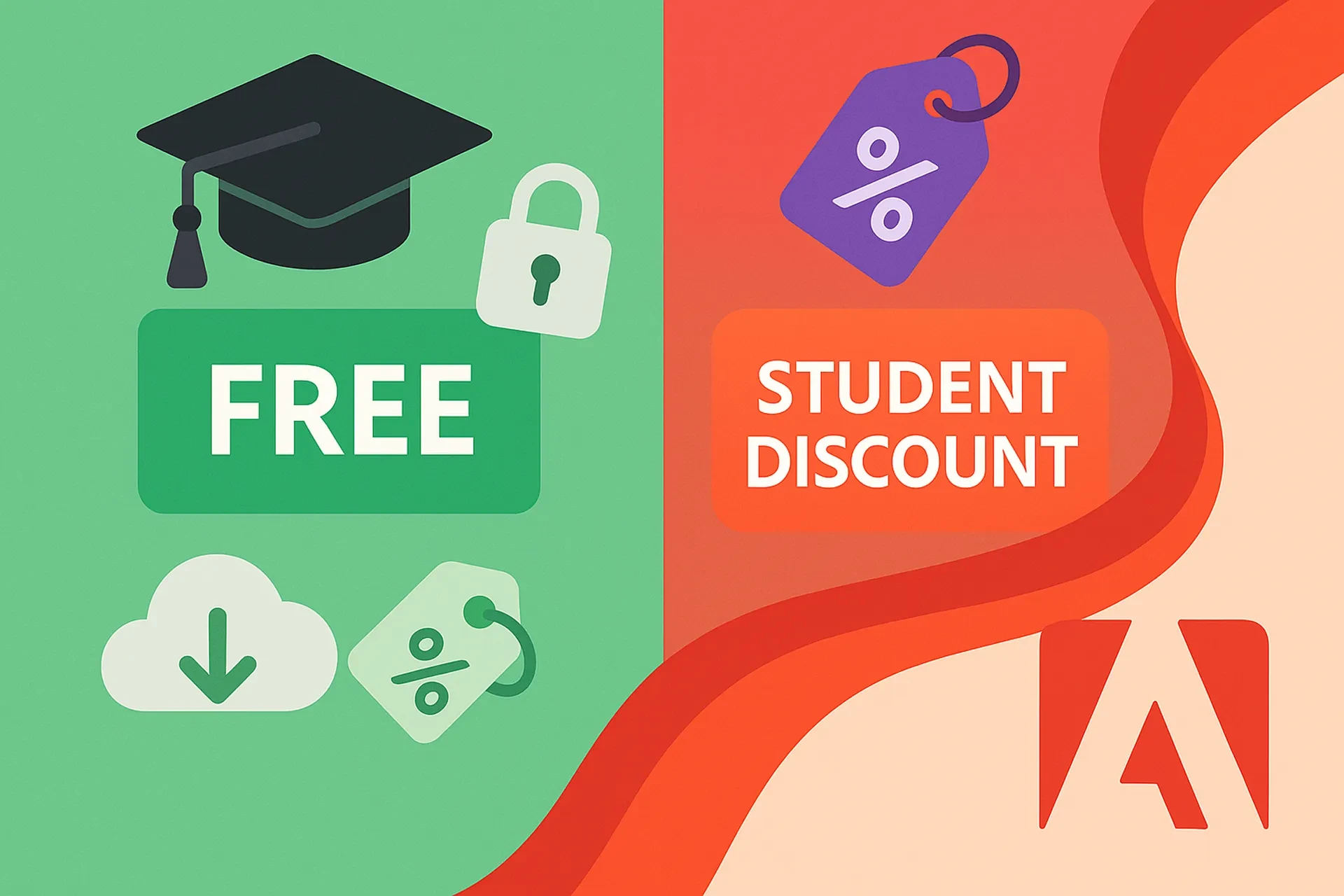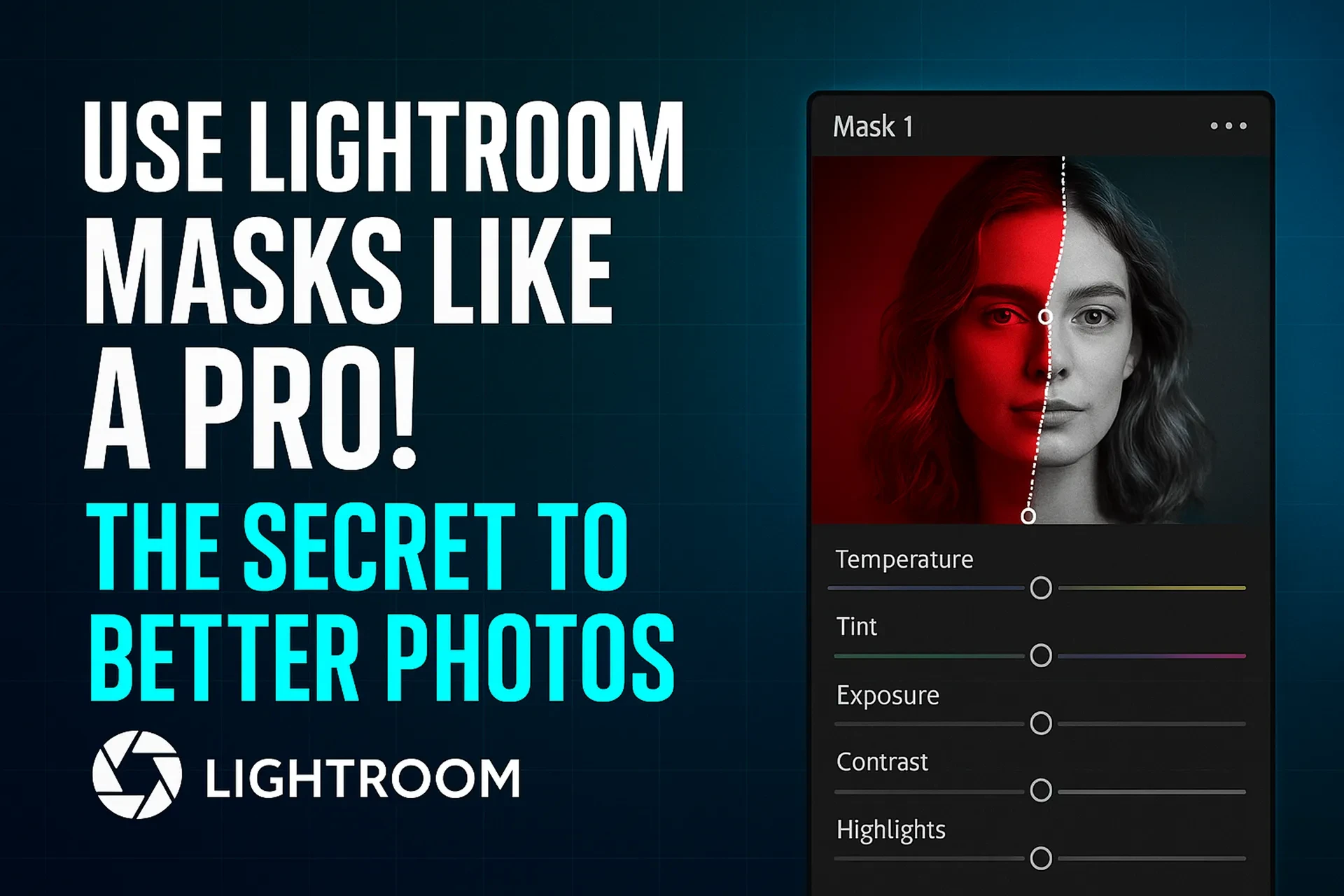Table of Contents
Introduction
Vector-native generative features have become a core part of Illustrator, letting you draft icons, scenes, and colorways without leaving your canvas. If you’ve ever wondered where these controls live or which panel reveals each capability, this guide maps the exact entry points so you can move from prompt to production with confidence. We’ll show you how to confirm your version, enable the right preferences, and quickly access the tools you’ll use most—no menu hunting required.
Definitions & Context
• Firefly Vector Model — Adobe’s AI model that yields scalable paths and editable shapes rather than raster pixels.
• Text to Vector Graphic — Type a prompt and receive vector results you can edit like any other path. Appears in the Contextual Task Bar and in Properties.
• Generative Expand — Extends an artboard or object while synthesizing matching artwork, useful for bleed, aspect-ratio changes, or alt layouts.
• Generative Recolor — Produces palette variations from text prompts or presets and applies them as editable colors to your artwork.
• Generated Variations — A panel where Illustrator stores iterations so you can revisit, compare, and reuse outcomes later.
Step-by-Step Guidance
1) Confirm Your Build
Open Creative Cloud Desktop → Apps → Updates and install Illustrator v29.6 or later so the generative panels are available. Sign in with an active Adobe ID to reveal all features.
2) Enable Generative Options
Go to Edit → Preferences (Illustrator → Preferences on macOS). In the betas/early-access area, toggle the Firefly-related controls on, then restart Illustrator. If you’re on Apple silicon, enabling GPU assistance can improve vector generation performance.
3) Create Your First Text-to-Vector
Draw a simple rectangle or select any object. In the Contextual Task Bar, choose Generate Vectors, enter a descriptive prompt (e.g., “flat, mid-century camera icon”), and generate. You can also access this via Properties → Quick Actions or Window → Generative AI → Text to Vector Graphic. Pick a variation, then refine on canvas like standard paths.
4) Expand for Bleed or New Ratios
Use the Artboard Tool (Shift+O) or select an object and resize. When prompted, choose Fill → Generative Expand. Provide a style hint or leave it blank to auto-match. Illustrator adds new artwork as editable vectors on a distinct generative layer, which you can mask or reorder.
5) Recolor Intelligently
Select your artwork and go to Edit → Edit Colors → Generative Recolor. Describe a palette (“warm desert dusk,” “retro neon”) or try presets. Preview options, then apply your favorite; colors land as swatches you can manage later.
Pros & Cons
Advantages
• Vector-first outputs are fully scalable and editable.
• Rapid ideation for icons, spot illustrations, and layout fills.
• Built-in panels keep you inside Illustrator, reducing app-switching.
Trade-offs
• Style consistency still benefits from good prompt craft and manual cleanup.
• Access requires a recent Illustrator version and correct preference toggles.
Mini Case Study
Scenario: A creative team must deliver a pitch deck with a dozen illustrations in multiple aspect ratios on short notice.
Approach: Generate base scenes with Text to Vector, adapt compositions with Generative Expand for 16:9, 1:1, and 9:16, then create light/dark variants using Generative Recolor.
Result: Assets are produced fast, remain vector-clean, and are easy to re-edit as the client iterates.
Common Mistakes & Tips
Frequent Pitfalls
• Skipping the version check—features may be hidden on older builds.
• Ignoring the Contextual Task Bar—many generative controls surface here first.
• Flattening too early—commit only after you’ve saved useful variations.
Expert Tips
• Guide the model with structure + style (e.g., “isometric city, limited palette, clean strokes”).
• Keep paths tidy by applying effects in the Appearance panel after generation.
• For icons, start on small artboards (e.g., 64 px) to encourage simple geometry.
Tool-Location Cheat Sheet (2025)
| Generative Feature | Primary UI Location(s) | Quick Path / Shortcut | Credits |
|---|---|---|---|
| Text to Vector Graphic | Contextual Task Bar; Properties; Window → Generative AI | Draw shape → Generate Vectors | 1 |
| Generative Expand | Pop-up after resizing artboard/object | Artboard Tool → drag edge | 1 |
| Generative Recolor | Edit → Edit Colors → Generative Recolor | Alt+Shift+Ctrl/Cmd+R | 1 |
| Generated Variations | Window → Generated Variations | — | 0 |
FAQs
Conclusion
You don’t need deep menu dives to use Illustrator’s generative vector tools. Keep an eye on the Contextual Task Bar, Properties shortcuts, and the Window menu to access Text to Vector, Generative Expand, Generative Recolor, and the Variations panel. With a current build and the right preferences enabled, you can turn prompts into clean, editable vectors—and adapt them for any layout—within minutes.