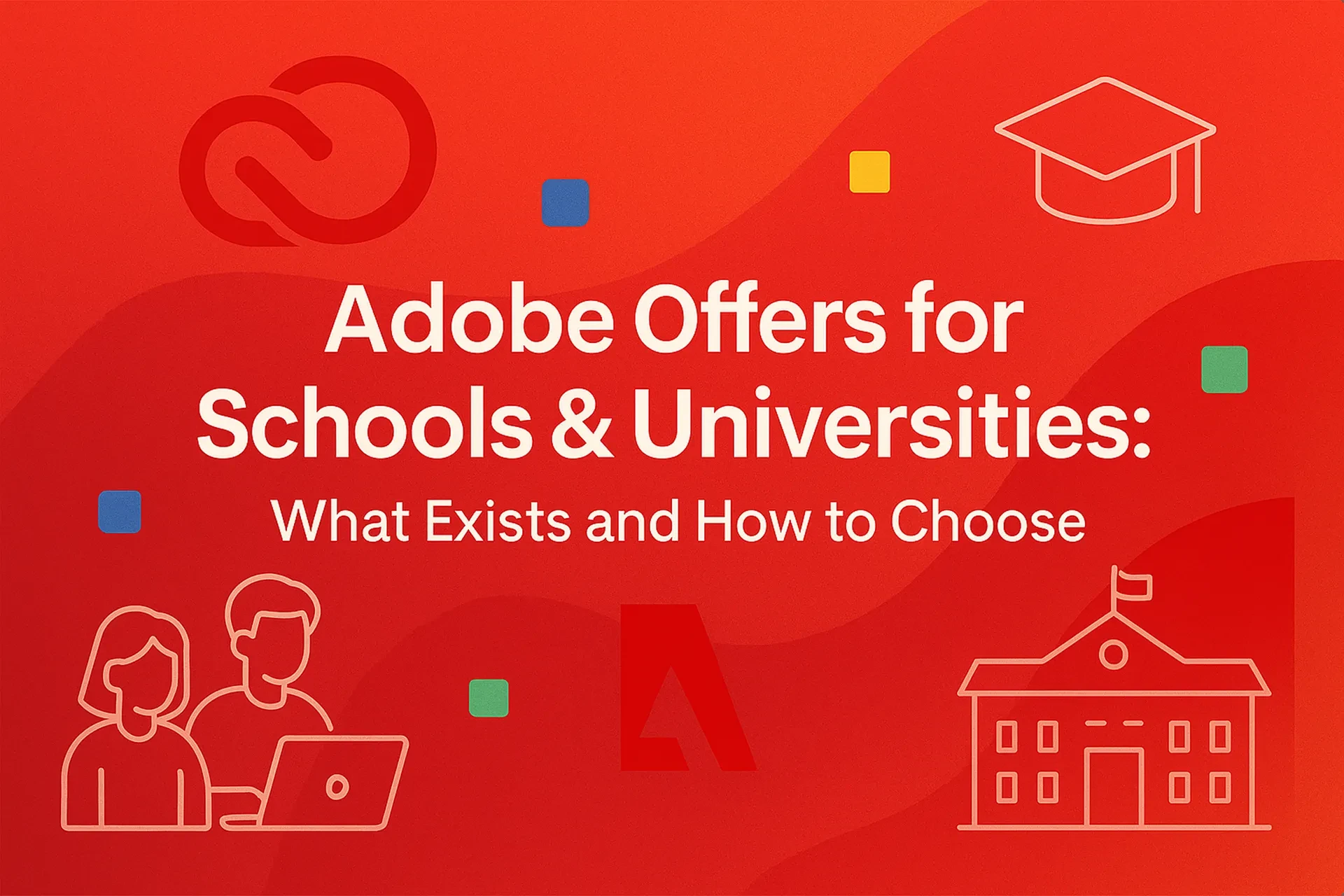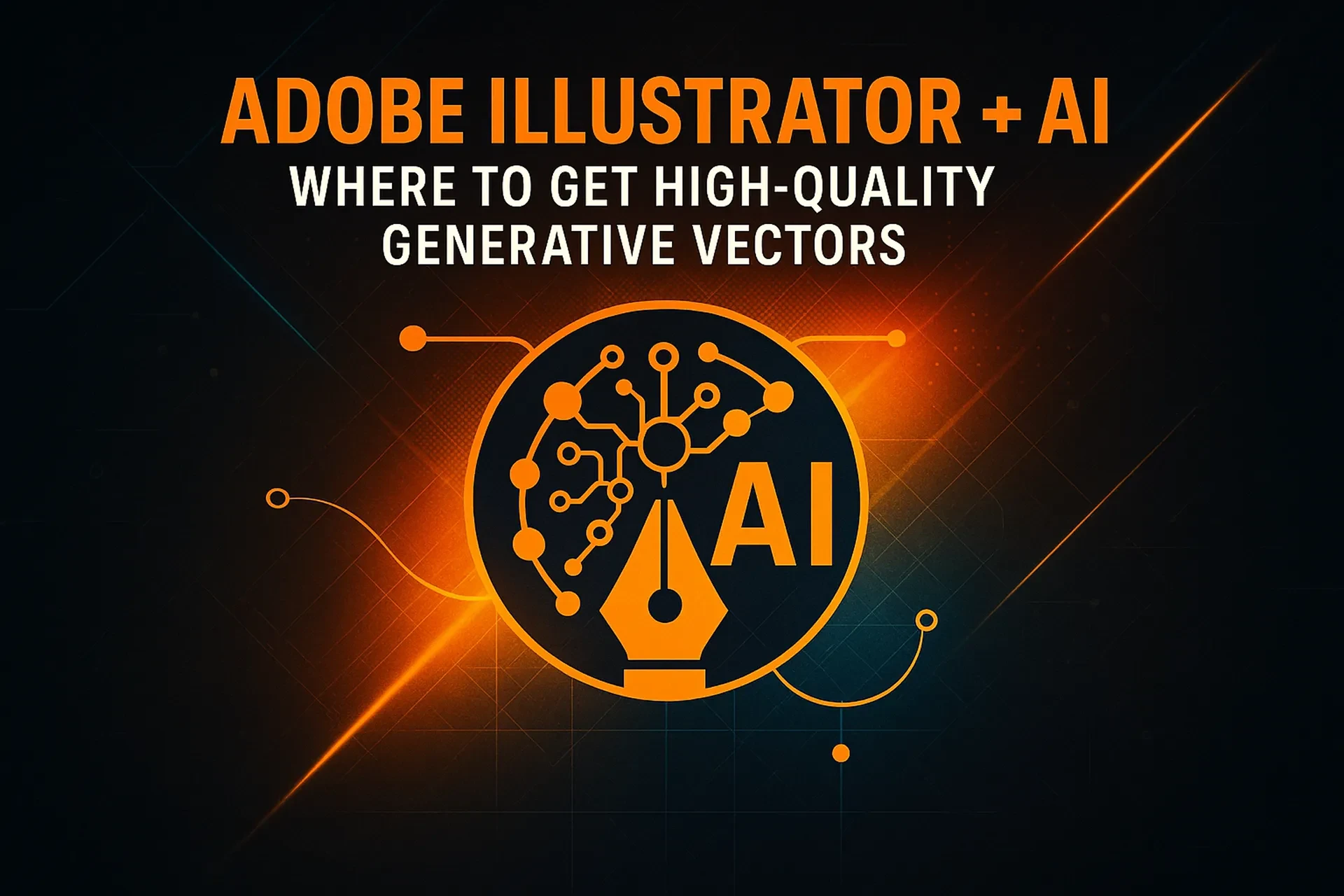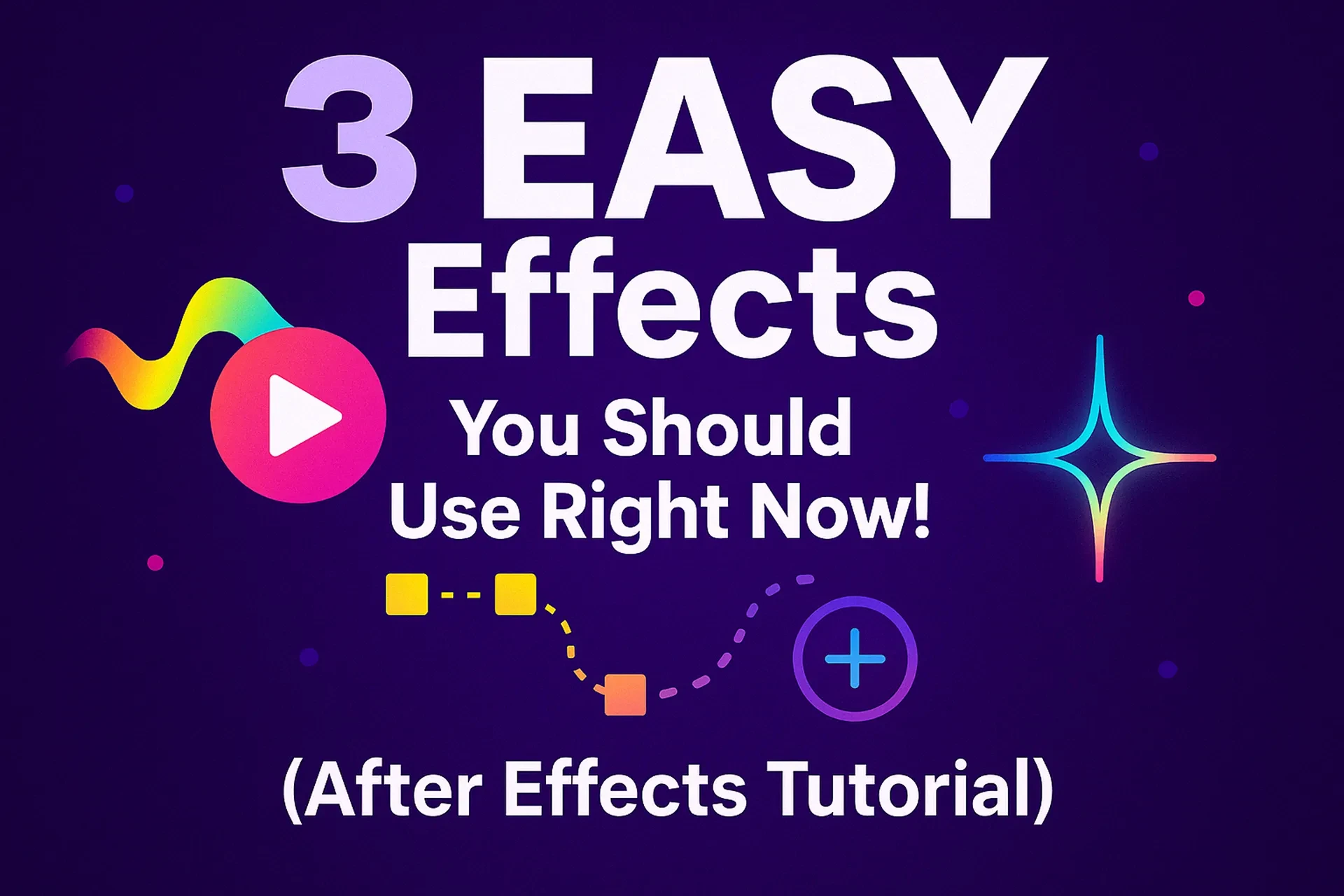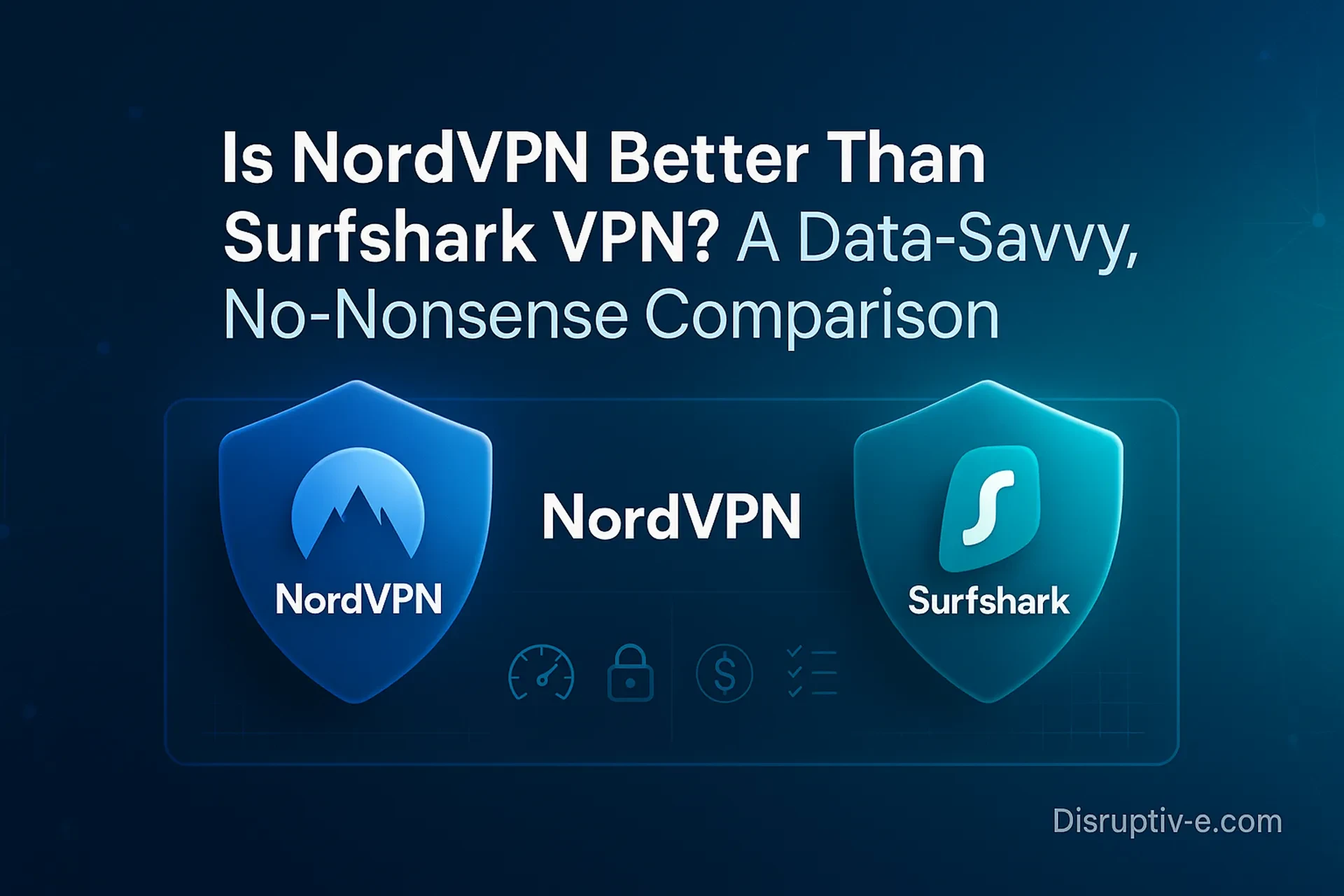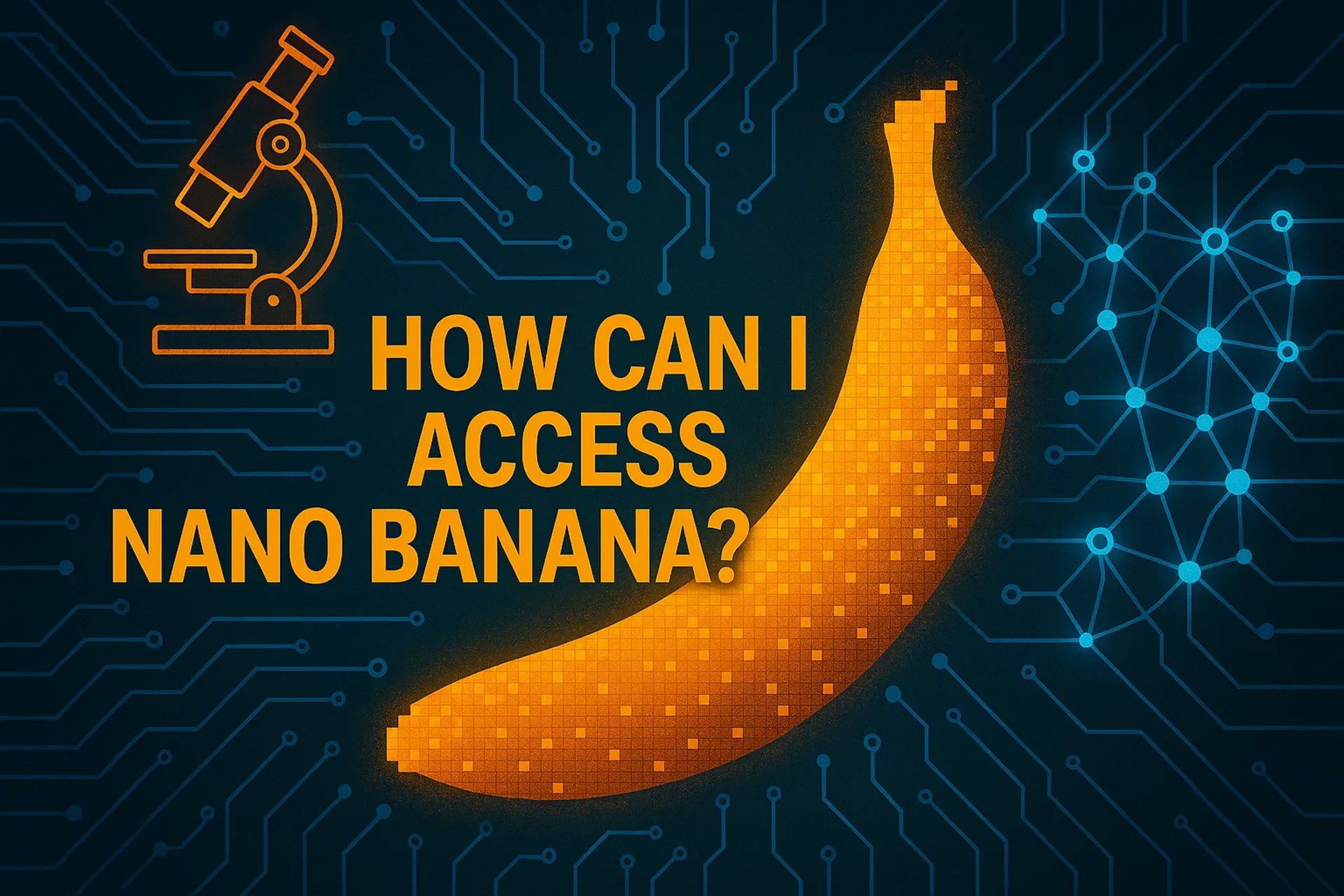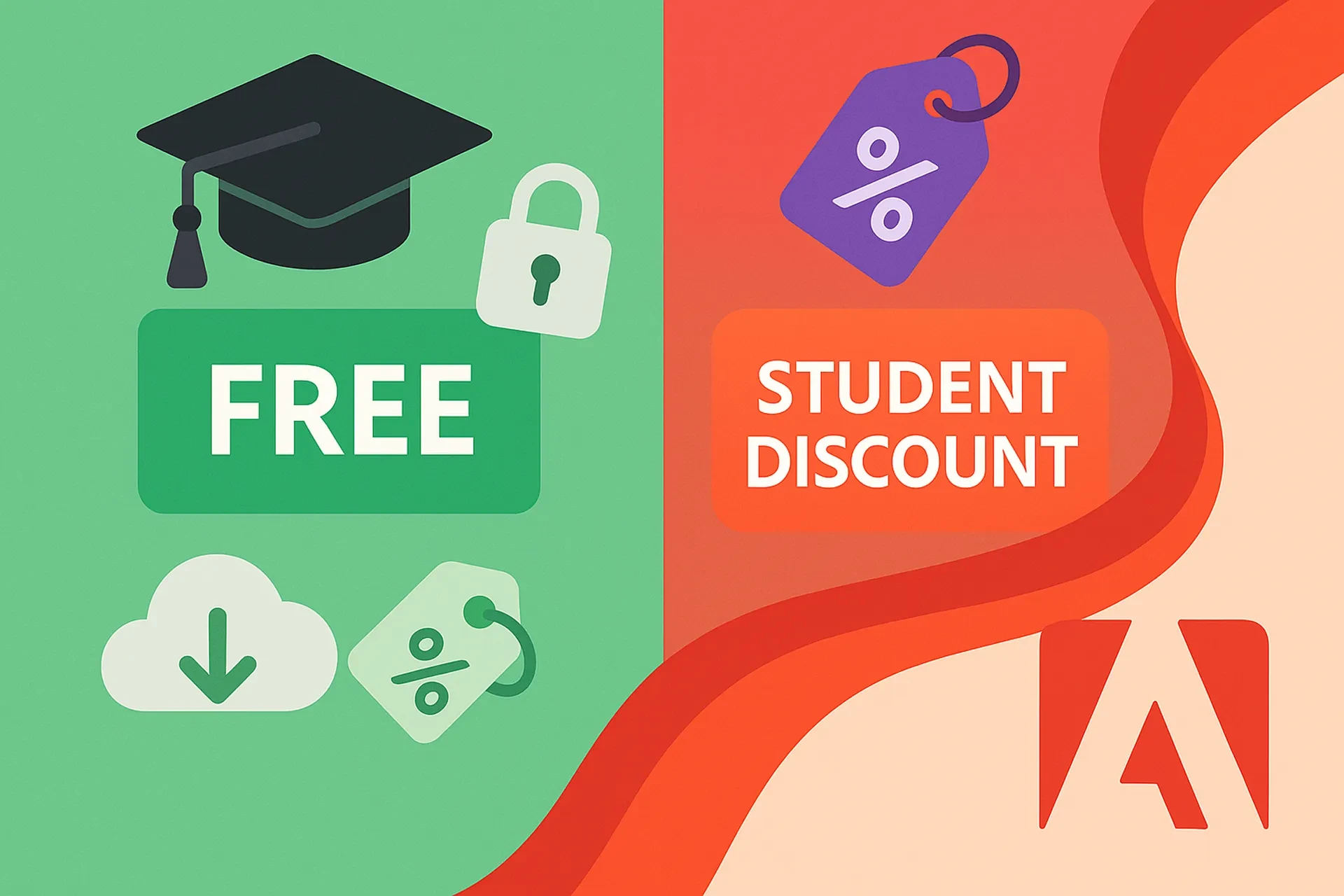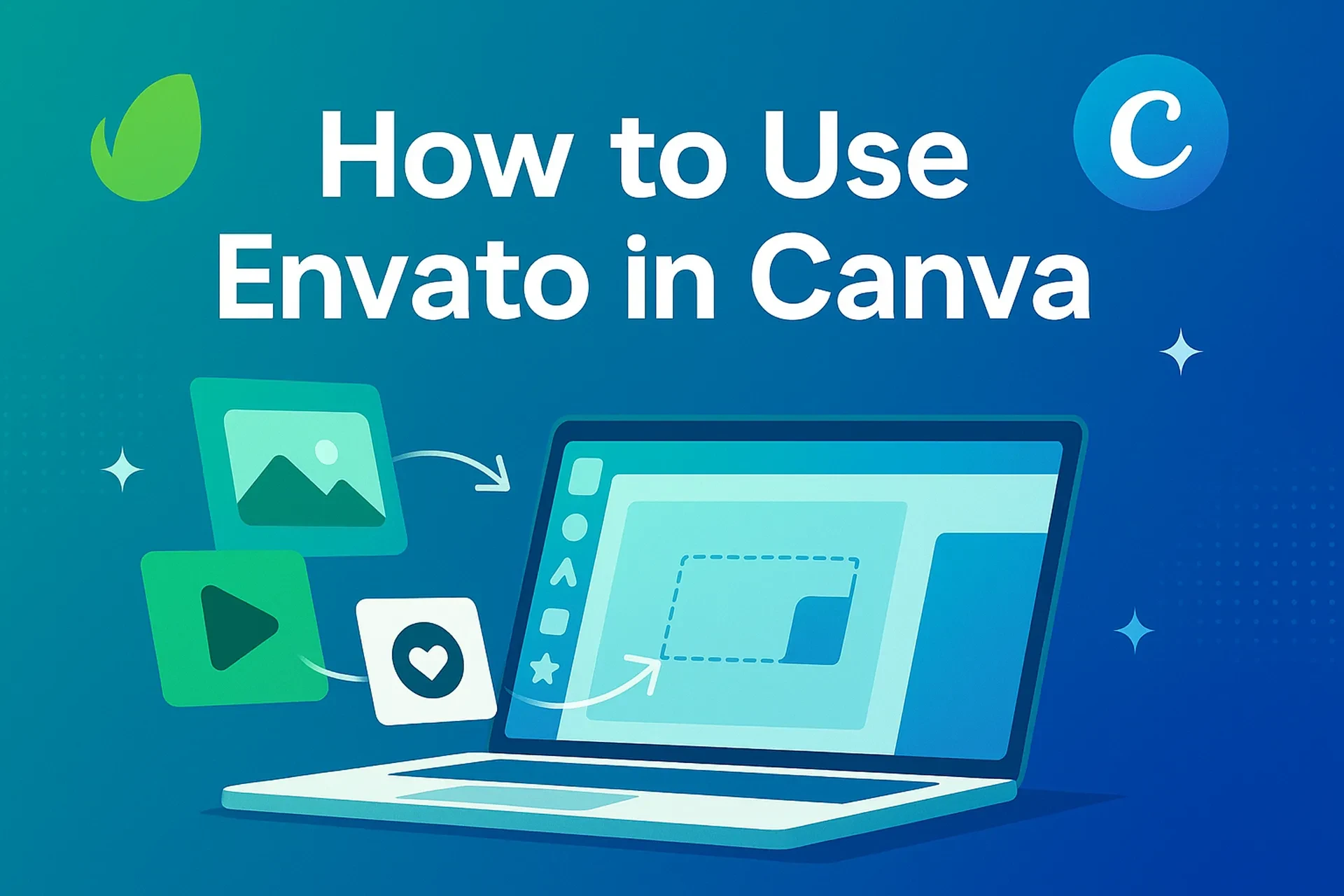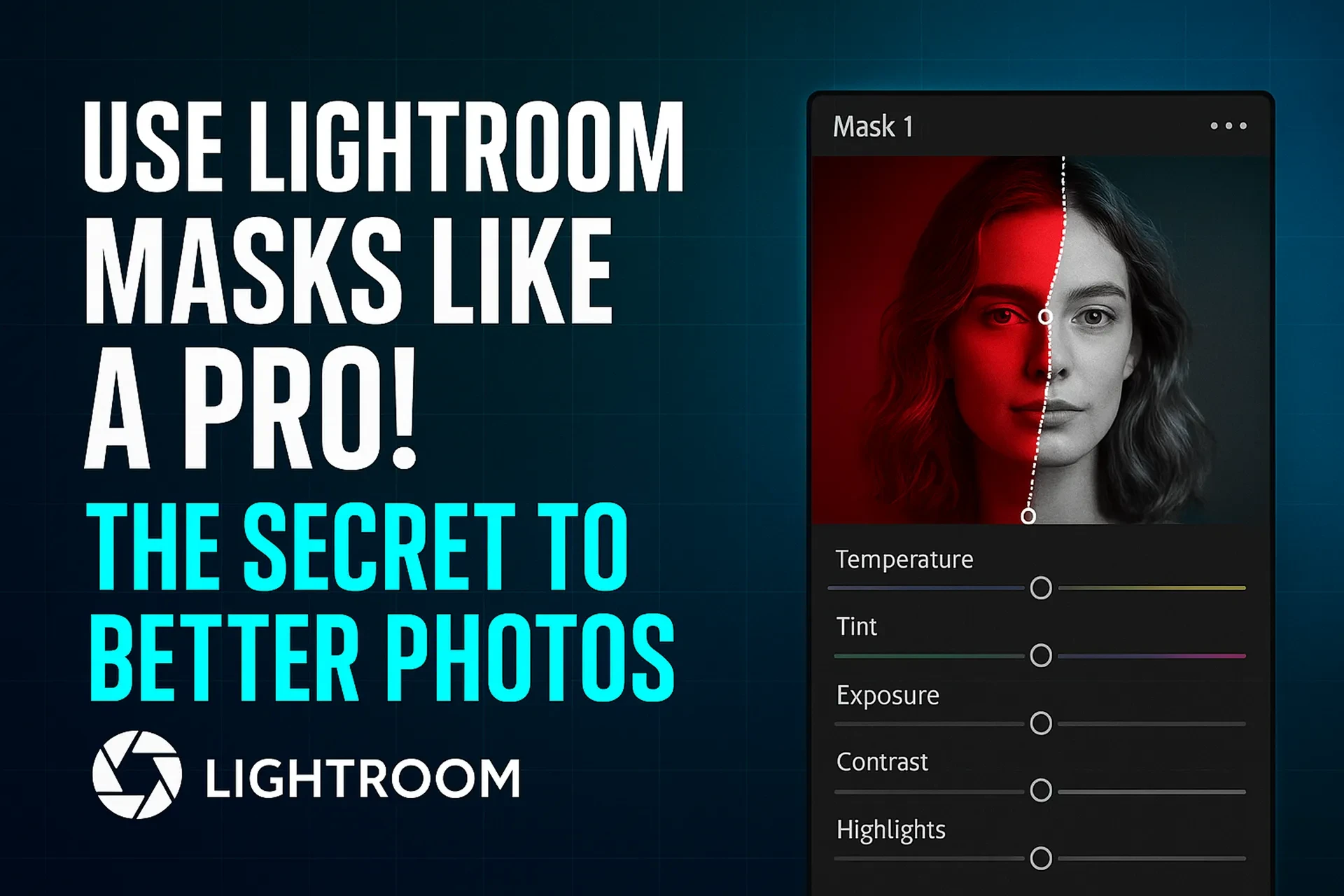Answer up front: If you only need to open and comment on PDFs, Acrobat Reader (free) is enough. If you routinely create, edit, and protect PDFs on desktop and web, choose Acrobat Standard; pick Acrobat Pro if you also need advanced tools like prepress, redaction, and form creation. Acrobat Premium is the mobile-centric subscription that unlocks paid tools in the Acrobat Reader and Adobe Scan apps; it’s great if you mainly work on phones/tablets. Add Acrobat AI Assistant as an optional add-on for smart summaries, Q&A, and drafting help.
Disclosure: Some links on this page may be affiliate links. If you buy through them, we may earn a commission at no extra cost to you. We recommend products based on features and fit, not commissions.
Table of Contents
Why this breakdown matters in 2025
You work across devices, teams, and compliance needs. PDFs are the final mile for contracts, proposals, research, and records—yet the Acrobat lineup now spans Reader, Standard, Pro, Premium, and a growing set of AI capabilities. Picking the wrong tier can either slow you down (missing tools you need) or waste budget (paying for features you never touch). In 2025, Adobe has also expanded access to AI Assistant and introduced Acrobat Studio experiences, while legacy “perpetual” versions approach end-of-support. This guide gives you a plain-English, feature-first comparison with real-world scenarios so you can match the right Acrobat plan to the way you actually work today.
The lineup at a glance (with simple definitions)
• Acrobat Reader (Free): View, search, print PDFs; annotate and comment. Best when you just need to read or add feedback.
• Acrobat Standard (Subscription): Create, edit, combine, and protect PDFs on desktop and web; includes e-sign essentials. A solid “office” toolset for most teams.
• Acrobat Pro (Subscription): Everything in Standard plus advanced features: redaction, preflight/prepress, comparison, advanced forms, and deeper security. Built for legal, research, design, and compliance-heavy roles.
• Acrobat Premium (Mobile subscription): Unlocks paid features in Acrobat Reader mobile and Adobe Scan (e.g., edit text/images on mobile, export to Office, combine files). Ideal if your workflow is phone/tablet-first. Note: certain desktop/web edits remain outside Premium’s scope.
• Acrobat AI Assistant (Add-on): Optional add-on that works with Reader and Acrobat to summarize, ask questions of long PDFs, and draft emails or outlines—on desktop, web, and mobile. Priced as a separate subscription.
One table to make it crystal clear
| Capability | Reader (free) | Standard | Pro | Premium (mobile) | AI Assistant (add-on) |
|---|---|---|---|---|---|
| View/print/comment | ✅ | ✅ | ✅ | ✅ (mobile-first) | — |
| Create & edit PDFs | ➖ (limited) | ✅ | ✅ (advanced) | ✅ (mobile; some desktop/web edit limits) | — |
| Combine/organize pages | ➖ | ✅ | ✅ | ✅ (mobile) | — |
| Forms (fill & sign) | ✅ | ✅ | ✅ (create advanced forms) | ✅ (mobile) | — |
| Redaction/preflight/comparison | — | — | ✅ | — | — |
| e-sign essentials | ➖ | ✅ | ✅ | ✅ (mobile) | — |
| AI summarize/Q&A/drafting | — | Add-on | Add-on | Add-on | ✅ |
| Primary use case | Viewing/feedback | Office workflows | Legal/compliance/design | On-the-go edits | Research & summaries |
Table takeaway: Standard covers the majority of office needs; Pro adds specialist tools; Premium brings paid tools to mobile; AI Assistant layers intelligence on top of any plan.
What changed recently (2024–2025) that affects your choice
• AI Assistant general availability & pricing: Adobe rolled out AI Assistant as a paid add-on that works with free Reader and paid Acrobat, initially at early-access pricing around $4.99/month (U.S.). Availability spans desktop, web, and mobile.
• Mobile Premium clarified: Adobe’s documentation clarifies that Acrobat Premium unlocks paid tools in Reader mobile and Adobe Scan; most mobile features carry over, but some desktop/web editing remains outside Premium. This matters if your edits are primarily on a laptop.
• System requirements & 64-bit: Adobe’s current builds target 64-bit OSes and list supported platforms in updated system-requirements pages. If you’re on older hardware or OS, check compatibility before subscribing.
• Perpetual (Acrobat 2020) timeline: End of Support extended to November 30, 2025. If you’re holding onto a perpetual license, plan your migration to a subscription (Standard/Pro) for security and compatibility.
Step-by-step: pick the right Acrobat in under 5 minutes
• List your top 3 PDF tasks (e.g., “combine + reorder,” “edit text/images,” “apply redactions,” “prepare print proofs,” “mobile scans to searchable PDF”).
• Decide your primary device: desktop/laptop vs. phone/tablet.
• Map tasks to tiers:
• Read/comment only → Reader.
• Edit/create/convert PDFs on desktop & web → Standard.
• Redaction, preflight, compare, JavaScript forms, Bates numbering → Pro.
• Edit/export/scan on phone/tablet → Premium (note desktop/web edit limits).
• Add AI if you read big docs: If you summarize long reports, extract action items, or draft emails from PDFs, add AI Assistant to Reader/Standard/Pro.
• Check OS & lifecycle: Confirm your platform and plan for future support.
• Trial first: Use Adobe’s trial windows to validate performance and feature fit with real files.
Practical scenarios (so you can see fit, not just features)
Scenario A: Sales leader reviewing 50-page proposals weekly
• Needs commenting, compare two versions, and quick summaries for exec updates.
• Pick: Acrobat Pro + AI Assistant (compare tool + summaries save hours).
Scenario B: Office admin consolidating invoices into monthly packets
• Needs combine files, reorder pages, and export to Excel occasionally.
• Pick: Acrobat Standard (desktop & web) or Premium if this happens primarily on a tablet.
Scenario C: Attorney managing evidence files
• Needs searchable scans, redaction (true content removal), Bates numbering, and secure sharing.
• Pick: Acrobat Pro. Redaction is the deciding feature.
Scenario D: Field tech capturing receipts and job photos on phone
• Needs scan to searchable PDF, crop/clean images, combine, and send from mobile.
• Pick: Acrobat Premium (mobile) + Adobe Scan.
Scenario E: Student or researcher reading long papers
• Needs citation highlights, summaries, and Q&A on dense PDFs.
• Pick: Reader + AI Assistant add-on for low monthly cost.
Pros, cons, and risk management (plain English)
Acrobat Reader (free)
• Pros: Zero cost; safe baseline for viewing and commenting; ubiquitous.
• Cons: Editing/organizing is limited; you’ll quickly hit ceilings.
• Risk to manage: Don’t assume comments = edits; you still need Standard/Pro to change content.
Acrobat Standard
• Pros: The best value for most desk workers—full editing, combine, protect, e-sign essentials across desktop and web.
• Cons: No advanced redaction/preflight; not ideal for legal or prepress.
• Risk to manage: If your department occasionally needs redaction, a single Pro seat may be cheaper than upgrading everyone.
Acrobat Pro
• Pros: End-to-end toolkit: redaction, preflight, compare, advanced forms—your compliance and publishing safety net.
• Cons: Highest price among desktop tiers; advanced tools come with a learning curve.
• Risk to manage: Enforce role-based licensing so power features are reserved for those who truly need them.
Acrobat Premium (mobile)
• Pros: Turns your phone/tablet into a credible PDF workstation; integrates with Adobe Scan.
• Cons: Some desktop/web edit functions are outside Premium—clarify before committing if you work cross-device.
• Risk to manage: Test your exact edit sequence during the trial to confirm it works in mobile apps.
AI Assistant (add-on)
• Pros: Summarize long docs, extract action items, and draft responses—minutes, not hours. Works with Reader and paid Acrobat.
• Cons: Add-on cost; requires cloud connectivity; always verify summaries for critical decisions.
• Risk to manage: Set a policy: AI outputs are a starting point, not a source of record for regulated content.
The “90-Second Fit” framework (original)
Use this quick rubric to score your needs (0–3 each, max 15):
• A. Editing depth (none = 0, moderate = 2, redaction/prepress = 3)
• B. Device focus (desktop = 2, mobile/tablet = 3 if primary)
• C. Collaboration (just view/comment = 1, heavy versioning/compare = 3)
• D. Compliance (low = 0, legal/confidential = 3)
• E. AI reliance (never = 0, frequent summaries/drafts = 3)
Score → Recommendation:
• 0–3: Reader
• 4–7: Standard
• 8–11: Pro
• Mobile-first? Tilt to Premium
• AI ≥ 2? Add AI Assistant
Mini case study: redaction risk (with simple math)
A 200-page due-diligence PDF must be shared externally. You could manually hide sensitive text by drawing boxes (dangerous), or you can use true redaction that permanently removes content.
• Manual “box” approach: ~3 minutes/page to locate and draw = 600 minutes (10 hours) and still not secure.
• Acrobat Pro redaction: search for patterns (SSNs, names), preview, apply; estimate ~60 minutes for the same set, securely removed.
Even at a conservative $50/hour fully loaded labor cost, $450 saved on one document—plus eliminated disclosure risk. This is why Pro exists.
Common mistakes (and expert fixes)
• Mistake: Buying Pro for everyone “just in case.”
Fix: Start with Standard org-wide, allocate Pro to compliance/legal/design seats. Re-evaluate quarterly.
• Mistake: Assuming mobile Premium equals desktop Pro.
Fix: If your key edits happen on laptops, choose Standard/Pro and treat Premium as mobile complement, not replacement.
• Mistake: Ignoring OS support and end-of-life timelines.
Fix: Verify 64-bit OS and note Acrobat 2020 support ending Nov 30, 2025; plan upgrades before that date.
• Mistake: Taking AI summaries as ground truth.
Fix: Use AI Assistant to triage and draft, then verify critical facts in the source PDF.
Compliance & U.S. regulators to know
While PDF software isn’t regulated like financial advice, your documents may carry compliance obligations.
• SEC / FINRA: For broker-dealers and advisors, recordkeeping and supervision rules apply to communications and disclosures. PDFs you distribute may need to be archived and reviewable.
• HIPAA (HHS): If handling PHI, ensure proper redaction and secure storage when exporting or sharing PDFs.
• NIST/ISO guidance: Consider encryption standards and digital signature best practices for sensitive documents.
Tip: Acrobat Pro’s redaction and security settings help you meet “minimum necessary” data-handling principles; still, your policy and training are the real controls.
Risk disclaimer:
The information here is educational and not legal, financial, or compliance advice. Verify requirements with your compliance officer or counsel.
What each plan means for teams (role-based examples)
• Executives & PMs: Reader + AI Assistant (summaries) or Standard for light edits.
• Operations/Admin: Standard for daily editing, combining, and e-sign flows.
• Legal/Compliance: Pro for redaction, Bates numbering, and comparison.
• Design/Prepress: Pro for preflight and print-ready checks.
• Field Staff: Premium (mobile) for scan-to-PDF, quick edits, and share.
License smarter: keep a small Pro pool and upgrade seats as needs appear. Use trials to validate before committing.
Platform & lifecycle notes you shouldn’t skip
• 64-bit OS focus: Current Acrobat builds target modern 64-bit platforms—verify your Windows/macOS version meets requirements before rollout.
• Perpetual vs. subscription: If you’re on Acrobat 2020, support ends Nov 30, 2025. Subscription plans (Standard/Pro) bring more frequent security and feature updates, plus cloud services.
• AI footprint: AI Assistant works across desktop, web, and mobile; confirm your data handling and user permissions match policy.
FAQ (People Also Ask)
Conclusion: your next steps
• Audit your last 30 days of PDF tasks and list the top five actions you perform.
• Match to our 90-Second Fit rubric and pick Standard or Pro accordingly; go Premium if you’re truly mobile-first.
• Enable a 7-day trial and run your real files through the workflow—combine, edit, redact, compare, export—so you validate performance and output quality.
• Add AI Assistant if you regularly digest long documents; set a policy to verify AI outputs on critical docs.
• Plan upgrades if you’re on Acrobat 2020; don’t straddle end-of-support.